Google Maps Lost My Address!
 One of my favorite online utilities is Google Maps. They were one of the first to implement dynamic scrolling for maps (with the click-and-drag), and very nice piece of DHTML. I enjoy smooth, feature rich browser interfaces, and theirs is a great one. Their team created (yet again) a product that leads the market.
One of my favorite online utilities is Google Maps. They were one of the first to implement dynamic scrolling for maps (with the click-and-drag), and very nice piece of DHTML. I enjoy smooth, feature rich browser interfaces, and theirs is a great one. Their team created (yet again) a product that leads the market.
Prior to Google Maps, the best option was probably MapQuest. They were ok, but became too commercialized…always suggesting a hotel, gas station or eatery along your route. While that information may have been helpful, it cluttered up the screen and was a pain to work with. Their scrolling consisted of clicking the edge of the screen to move the viewport, which was terribly inconvenient.
We bought a new house in a rural area just over a year ago, so I often map addresses I don’t recognize using Google Maps just to see how far away they are. Yes, it’s a geeky thing to do, but I think it’s fun. Because of that, my home address is my default location and always appears when I land on Google Maps. Much to my surprise, I disappeared in early November! My address was there in late October, but suddenly Google Maps couldn’t find me! I searched for a few other streets in my neighborhood, and finally found a couple. I panned around and found my street, but it was not labeled. Then I checked Street View (another scary-but-cool feature of Google Maps) and found that data was still current.
So Google had Street View but no GIS data for my location. A rather odd combination, since the converse seems more logical. Who to ask in a situation like this? None other than Google (the search engine, of course!). After some research, it seems that Google has begun updating their map information to also include parcel data. I couldn’t find much regarding their data source(s), but I did find an interesting blog post about it.
After panning around my subdivision, I did notice parcel lines but I cannot remember if they were there before. I don’t think they were, which would make sense, but I just never noticed. So what do do? I love Google Maps and don’t want to use another provider, so I poked around and found this Google Maps help article on how to Report a Problem. I followed the steps hoping for a resolution of some kind.
 I am happy to report that, as of today, my street is back online! My exact address isn’t pinpointed, but Google Maps drops a push pin on my street with a note stating that “Placement on map is approximate.” Hey, I’ll take it! It has been about 3 weeks since I reported the issue and, given the volume of reports Google is likely dealing with after this update, that’s not bad at all. I received a confirmation email from them after my submission, but have not heard anything from them since.
I am happy to report that, as of today, my street is back online! My exact address isn’t pinpointed, but Google Maps drops a push pin on my street with a note stating that “Placement on map is approximate.” Hey, I’ll take it! It has been about 3 weeks since I reported the issue and, given the volume of reports Google is likely dealing with after this update, that’s not bad at all. I received a confirmation email from them after my submission, but have not heard anything from them since.
Thanks to Google, I can finally find my way around again!
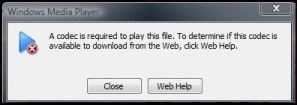 I tried to view a recorded webinar recently, but was unable to view it. I was using my favorite browser, Google Chrome, and realized that the Windows Media Player plug-in was launching but the video was not playing. My next step is always to try the site in Internet Explorer, since there are still websites that haven’t found the decency to create cross-browser content.
I tried to view a recorded webinar recently, but was unable to view it. I was using my favorite browser, Google Chrome, and realized that the Windows Media Player plug-in was launching but the video was not playing. My next step is always to try the site in Internet Explorer, since there are still websites that haven’t found the decency to create cross-browser content. Netbook
Netbook Laptop
Laptop