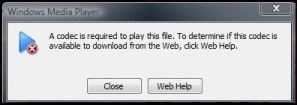 I tried to view a recorded webinar recently, but was unable to view it. I was using my favorite browser, Google Chrome, and realized that the Windows Media Player plug-in was launching but the video was not playing. My next step is always to try the site in Internet Explorer, since there are still websites that haven’t found the decency to create cross-browser content.
I tried to view a recorded webinar recently, but was unable to view it. I was using my favorite browser, Google Chrome, and realized that the Windows Media Player plug-in was launching but the video was not playing. My next step is always to try the site in Internet Explorer, since there are still websites that haven’t found the decency to create cross-browser content.
When I viewed the link with IE, it launched Media Player which tried to connect to the media source. It failed after several seconds, and a popup appeared telling me:
A codec is required to play this file. To determine if this codec is available to download from the web, click Web Help.
I was not very optimistic, but clicked the Web Help button anyway. The information was somewhat helpful, informing me that I needed the G2M3 codec. At least I had a name! The link to WMPlugins.com was of no help, and using their site search returned no results.
So I turned to my trusted friend Google, and searched for “g2m3 codec“. One of the first links referenced a GoToMeeting plug-ing, and linked to www.gotomeeting.com:
I followed the link, installed the codec and presto! I could now playback my media source! It would have been nice if Windows Media Player would have downloaded the necessary codec automatically, but at least the help file referenced the name of the correct codec. And as always, it’s Google to the rescue. What did we ever do before Google?
I had a good friend ask me the difference between a Netbook and a Laptop. Her son is wanting a laptop for school (he is in 5th grade) and she had seen several articles about netbooks.
 Netbook
Netbook
- Sometimes called a UMPC (Ultra Mobile Personal Computer).
- Screen Size – Netbooks typically have a screen less than 10-inches diagonally.
- Optical Drive – Netbooks lack an optical drive, so no playing CD’s or DVD’s without an external drive.
- Graphics – No 3-D graphics card here, just a modest video player capable of playback and video sharing.
- Peripherals – Netbooks have USB ports, and several have built-in webcams. USB opens the world of peripherals…it allows you to connect a CD / DVD drive for installing software or burning files, printing and just about anything else imaginable.
- Power – Battery life is typically longer than a laptop, partly due to the smaller screen size. Some netbooks have an SSD (solid state drive) instead of an HDD (hard disk drive), which greatly reduces power consumption and moving parts. You can reasonably expect 3 – 5 hours, some advertise in the 10 hour range.
- Storage – Most netbooks come with a modest size drive, around 160GB.
- Network – Netbooks have support for wireless networking (B and G) as well as Bluetooth.
- Processor – Netbooks have a slower processor than most current laptops. This is by design…they aren’t meant to play the latest 3-D games. This also contributes to longer battery life.
- Operating System – Netbooks (with a very rare exception) run Windows XP. Some netbooks don’t even meet the minimum requirements for Vista, and those that do would surely choke while trying to run even the most basic version of Vista. Did you ever try to run Vista on your old Windows XP machine? Exactly.
- General Use – Netbooks are designed for people on the go that don’t want to carry all the extra baggage of a laptop. They’re great for reading email, using Office programs and surfing the Internet.
 Laptop
Laptop
- Screen Size – Laptops have a larger screen, several have 17 -inch widescreen displays. There are even a few with 20-inch displays…which is huge for a laptop!
- Optical Drive – Laptops typically have an optical drive. Most have a DVD reader / writer, which can also read and write CDs.
- Peripherals – Laptops have at least a handful of USB ports, some can be configured with a plethora of connections. USB, FireWire, PCMCIA and even a serial port may be available. Some include built-in media readers as well.
- Graphics – Graphics capacity varies with the laptop, but you can buy a pretty mean video card for your laptop these days. There are gaming groups that exclusively use laptops.
- Power – Battery life greatly depends on your screen size, graphics card and usage patterns, but expect 1 1/2 to 3 hours.
- Storage – Laptops can be configured with nice, large drives. I have a 500GB drive in mine and it’s plenty.
- Network – Laptops have support for both wired and wireless networking (B and G), and many support Bluetooth.
- Processor – There are many processor options, and with recent advances in processor technology you can really get a lot of bang for your buck. Faster is always better, provided it doesn’t break the bank.
- Operating System – Laptops are sold with Vista, although that will change now that Windows 7 is available. Windows 7 offers improvements for laptops, the increased battery life is particularly enticing.
- General Use – Laptops are designed for mobile people that need the power and flexibility of a mobile PC. While not always compact, they do offer more power and flexibility than netbooks.
In the end it really comes down to what your usage patterns will be and how much you want to spend. Netbooks are great for young students, people always on the go or as an “emergency” connection to the Internet. Laptops are great for those that need a more powerful platform, access to the latest operating systems and applications and don’t mind the increased size and decreased battery life.
A netbook works great for checking email while traveling or as a presentation device. A laptop works great for someone who wants to take the office with them. Which did you decide to purchase? Are you happy with it?
 Windows 7 is due out next week, but I have access to download it now from MSDN (thanks to my most excellent company’s subscription!). I’m very tempted to try it and am curious about changes from Vista to 7. I have too much “stuff” on my work machine to format it, but I could probably clear off my laptop enough to format it.
Windows 7 is due out next week, but I have access to download it now from MSDN (thanks to my most excellent company’s subscription!). I’m very tempted to try it and am curious about changes from Vista to 7. I have too much “stuff” on my work machine to format it, but I could probably clear off my laptop enough to format it.
We’ve had a couple of guys around the office running Windows 7 previews for awhile now and they love it. Our network admin has been trying it out and hasn’t had any real complaints, although we’re not going to convert everyone from Vista to 7 right away. Our migration to Vista was slow and painful, done mostly as we replaced or upgraded hardware, and we don’t care to do that again.
For all of it’s shortcomings, I have grown to live with Windows Vista. I still believe that Windows XP (SP2) has been Microsoft’s best OS ever. We still have a few XP machines (some virtual, some physical) in our network for various reasons. Some users grew up with Windows XP, it has great application compatibility and is very stable.
But Vista brought a slick new interface, the Windows Sidebar and User Access Control. It also brought multiple versions, just like Microsoft did with Office. I run Ultimate at the office and Business on my laptop. Relatives have either Home or Home Premium, and I’ve been fortunate enough to avoid support situations that were version specific.
Windows 7 is Microsoft’s attempt to appease those XP users that didn’t want Vista forced into their faces. They even include an “XP Mode” for any applications that can’t run on 7, although I imagine you’ll need a decent amount of resources to run what amounts to a VM within the Windows 7 environment. Windows 7 also allows Microsoft to end-of-life Windows XP, which it had to continue selling and supporting during the Vista backlash. Large networks will now have to seriously evaluate their XP nodes to decide if it’s worth supporting an old OS rather than upgrading.
I’d like to install 7 on my laptop when I get a chance. If nothing else, it’s supposed to significantly improve battery life which would be great!
I have used the built in “Photos” screensaver with Vista for quite some time, and enjoy returning to my desk to see pictures from a recent family trip or other fun event. However, my monitor was never powering off. I could lock my laptop and walk away for hours, and neither the laptop screen nor the attached monitor would ever go to sleep.
I finally decided to dig into why, and thanks to Google one of the first hits was the following article:
It seems that there is a bug in the Photos screensaver where, since it is capable of playing videos, an audio component is loaded which causes the monitor to remain on. Even though no audio is ever played during the Photos screen saver, the component is still loaded. Unfortunately there is no fix for it, other than to choose another screen saver.
I miss my photos, but it gave me an excuse to pick up a nice digital photo frame…so I can still see my pictures whenever I want!
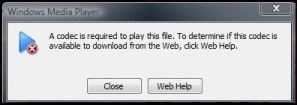 I tried to view a recorded webinar recently, but was unable to view it. I was using my favorite browser, Google Chrome, and realized that the Windows Media Player plug-in was launching but the video was not playing. My next step is always to try the site in Internet Explorer, since there are still websites that haven’t found the decency to create cross-browser content.
I tried to view a recorded webinar recently, but was unable to view it. I was using my favorite browser, Google Chrome, and realized that the Windows Media Player plug-in was launching but the video was not playing. My next step is always to try the site in Internet Explorer, since there are still websites that haven’t found the decency to create cross-browser content. Netbook
Netbook Laptop
Laptop